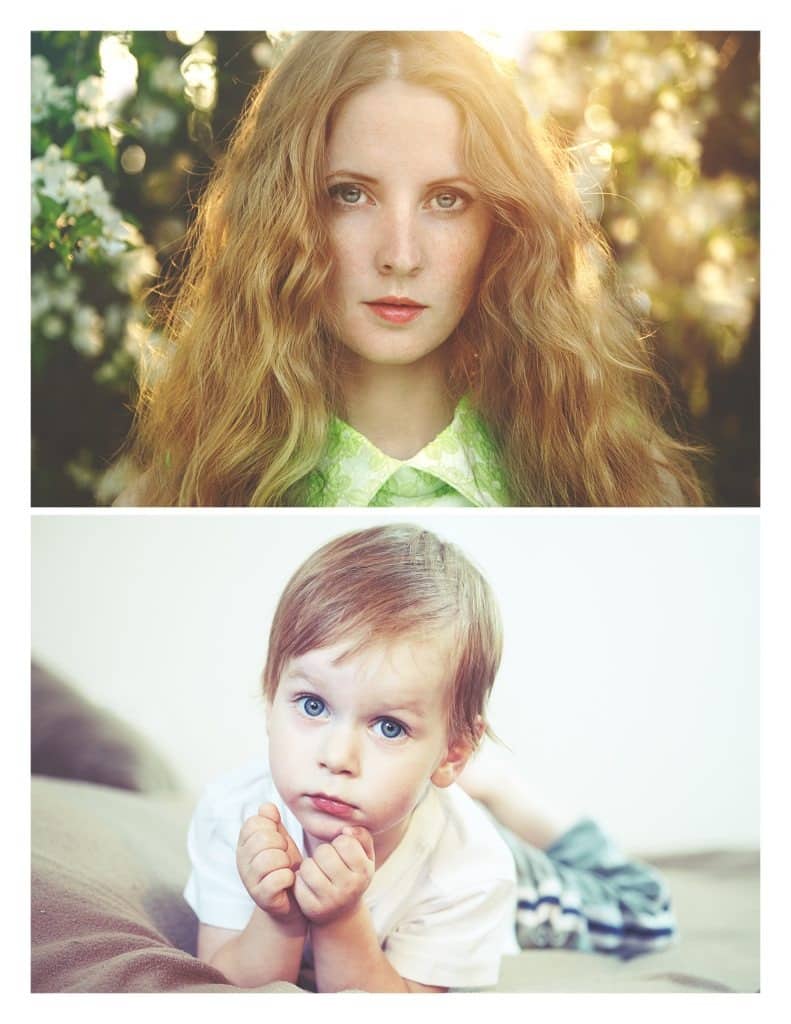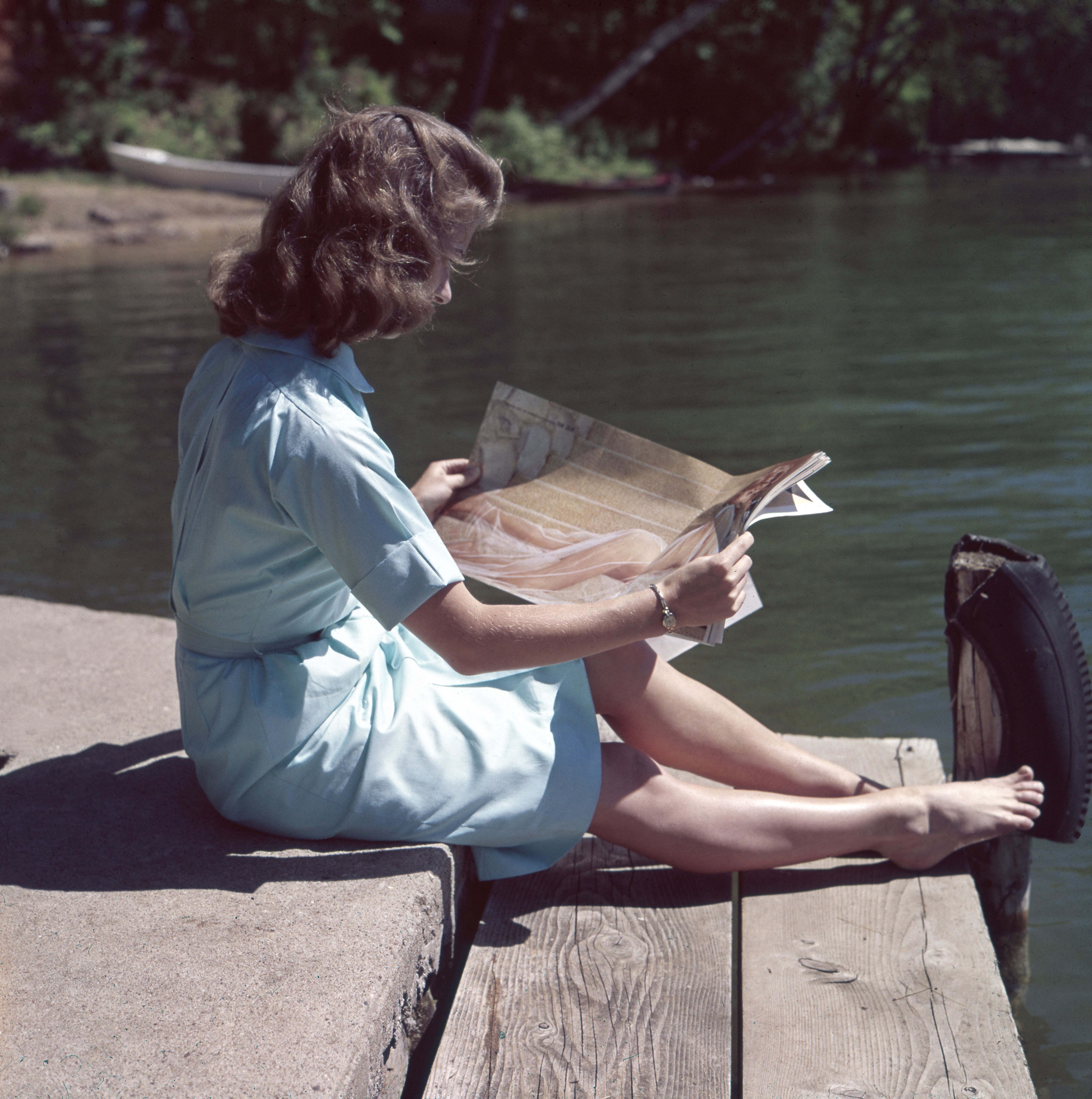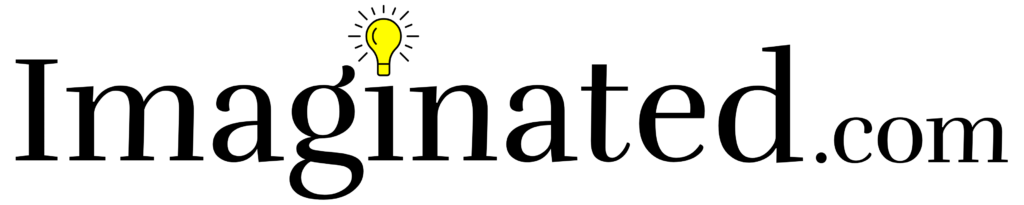These days I use Adobe Lightroom to do most of my photo editing. Shooting in RAW preserves all of the image data captured by the camera with no loss in quality. Lightroom is the most powerful and straightforward way to work with that data.
However, there are times when I want to get creative in ways that Lightroom can’t accommodate. Enter Adobe Photoshop. Having the ability to work in unlimited layers gives near total control of the creative process. You can edit nearly every aspect of every layer.
A Photoshop action is a recorded series of steps by the creator. You can then use the recording, a .ATN file, to apply these steps automatically to any photo. I’ve made some sets over the past handful of years, and I’m going to give all of them to you, free.